Customizing the TrustedLogin Template
The TrustedLogin template is designed to be easily customized to match your brand. This guide will walk you through the steps to customize the template.
Reference the hooks doc for more information on how to customize the template using hooks.
By removing placeholders you don't need, or replacing the placeholders with your preferred HTML, you can customize all output generated by the TrustedLogin Client.
The Grant Support Access Template
You can modify the Grant Support Access auth form by using the trustedlogin/{namespace}/template/auth filter.
This is the default HTML structure of the Grant Support Access form:
<div class="tl-{{ns}}-auth tl-{{ns}}-{{has_access_class}}">
{{header}}
<section class="tl-{{ns}}-auth__body">
<h2 class="tl-{{ns}}-auth__intro">
{{intro}}
</h2>
<div class="tl-{{ns}}-auth__content">
<header class="tl-{{ns}}-auth__header">
{{auth_header}}
</header>
<div class="tl-{{ns}}-auth__details">
{{details}}
</div>
<div class="tl-{{ns}}-auth__response" aria-live="assertive"></div>
{{notices}}
<div class="tl-{{ns}}-auth__actions">
{{button}}
</div>
{{terms_of_service}}
</div>
<div class="tl-{{ns}}-auth__secured_by">{{secured_by_trustedlogin}}</div>
</section>
<footer class="tl-{{ns}}-auth__footer">
{{footer}}
{{reference}}
</footer>
{{admin_debug}}
</div>
{{header}} placeholder
The header of the auth form outputs the logo of the vendor.
It is only displayed on the Grant Auth screen, not on the wp-login.php screen.
<header class="tl-{{ns}}-auth__header__top">
<div class="tl-{{ns}}-auth__logo">
<a href="{{vendor/website}}" title="Visit the {{vendor/title}} website (opens in a new tab)" target="_blank" rel="noreferrer noopener"><img src="{{vendor/logo_url}}" alt="{{vendor/title}}" /></a>
</div>
</header>
Screenshots
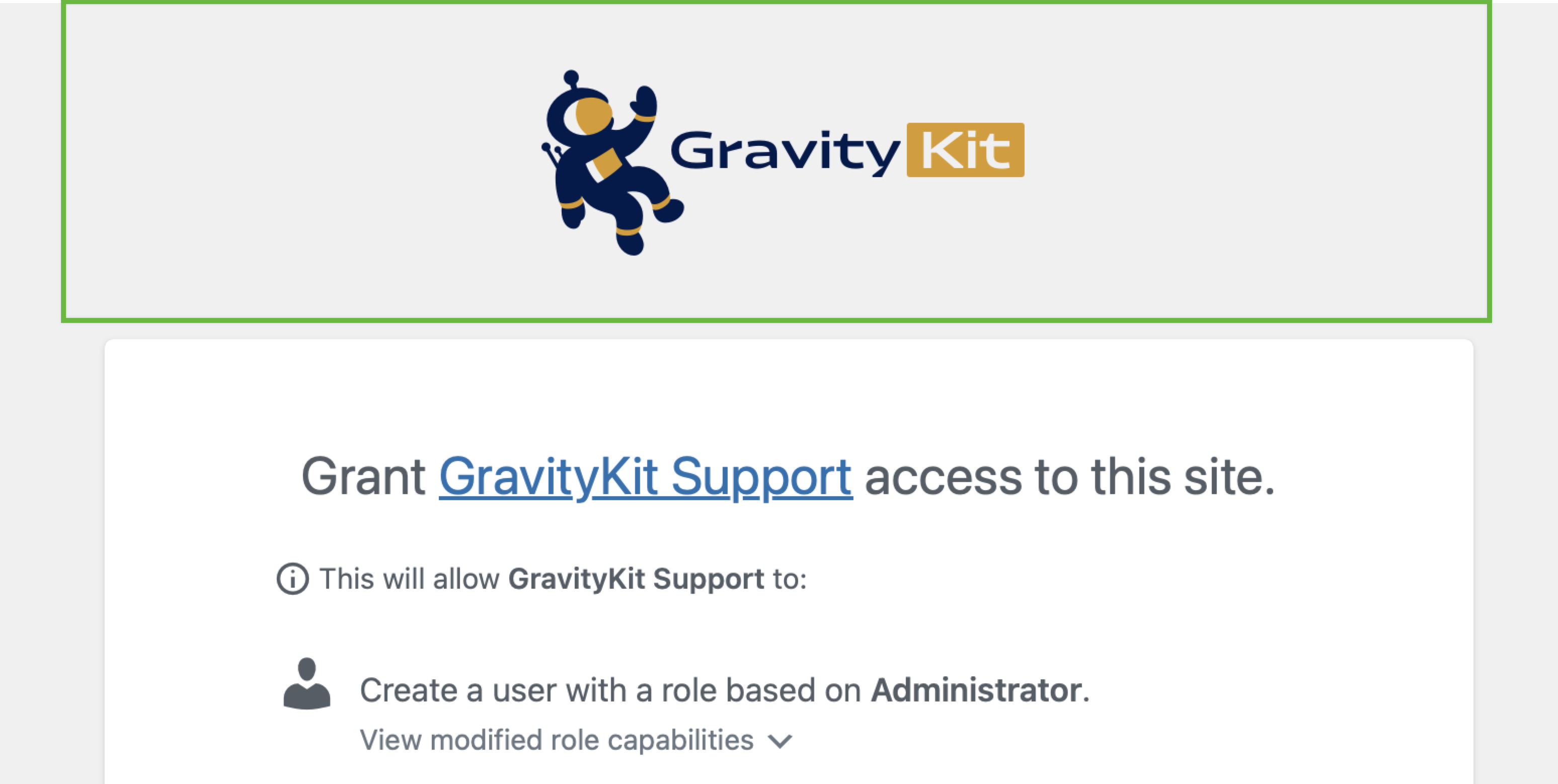
{{intro}} placeholder
The {{intro}} placeholder is the introductory text displayed at the top of the Grant Support Access form.
Based on the context, the {{intro}} placeholder will be replaced with one of the following:
- Access has been granted:
<a href="{{vendor/website}}">Vendor Display Name</a> has site access that expires in [expiration time]. - On the login screen:
<a href="{{vendor/website}}">Vendor Display Name</a> would like support access to this site. - On the Grant Support Access screen:
Grant <a href="{{vendor/website}}">Vendor Display Name</a> access to this site.
Screenshots
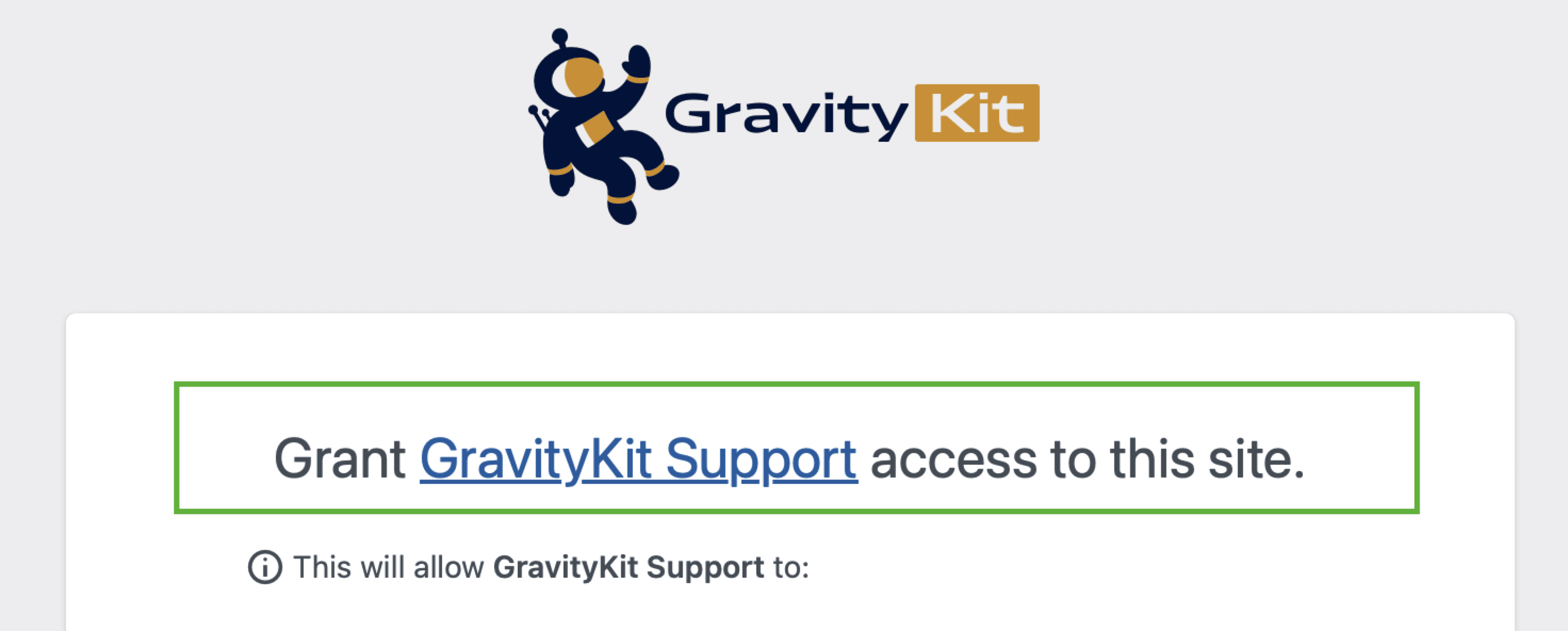
{{auth_header}} placeholder
If there are no active Support Users, this placeholder will not be rendered.
If there are, the auth header shows the display name of the Support User, information about who granted access, and the Revoke Access button.
Screenshot
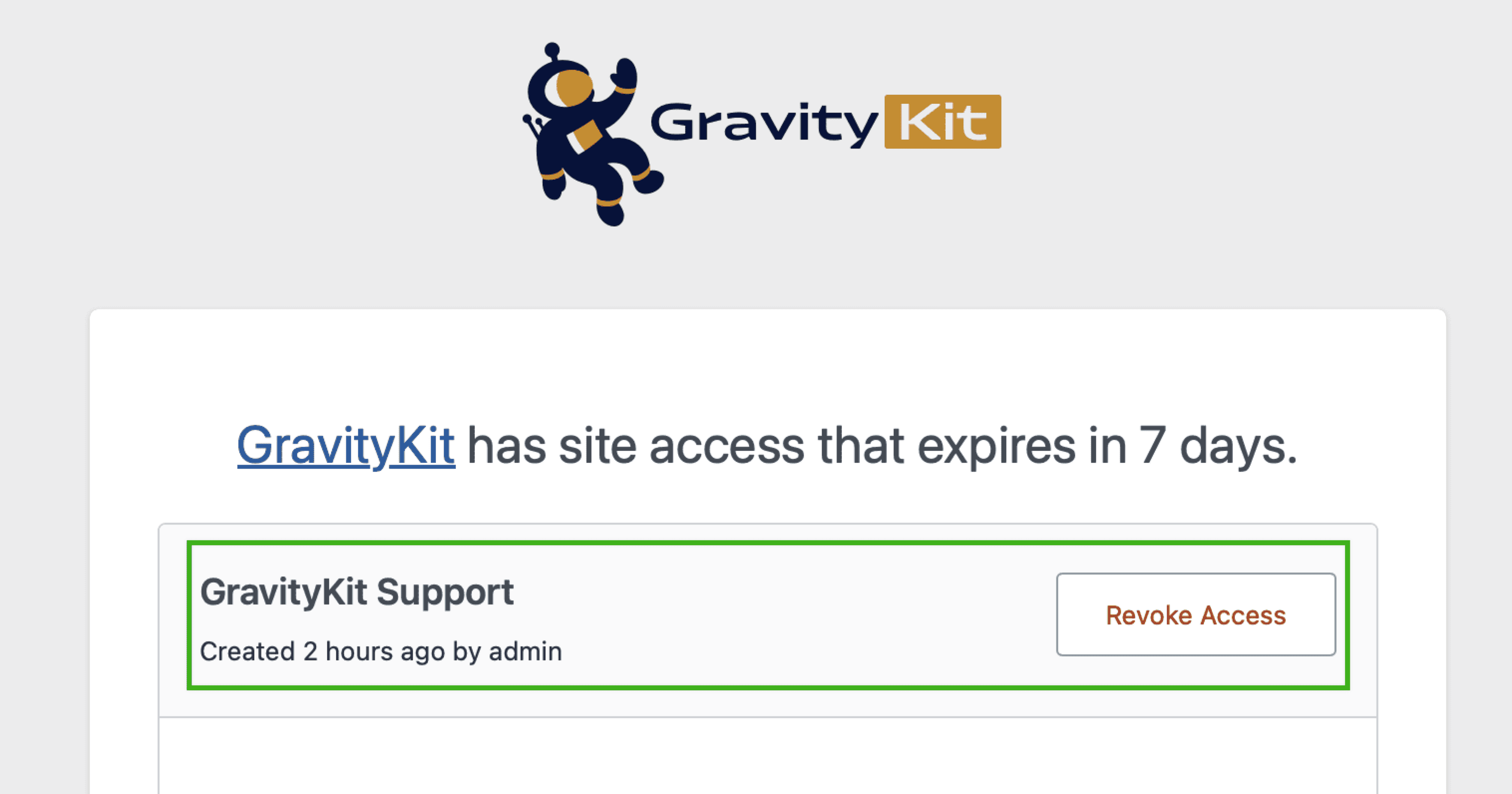
{{details}} placeholder
The {{details}} placeholder contains the bulk of the content of the Grant Support Access form.
Screenshot
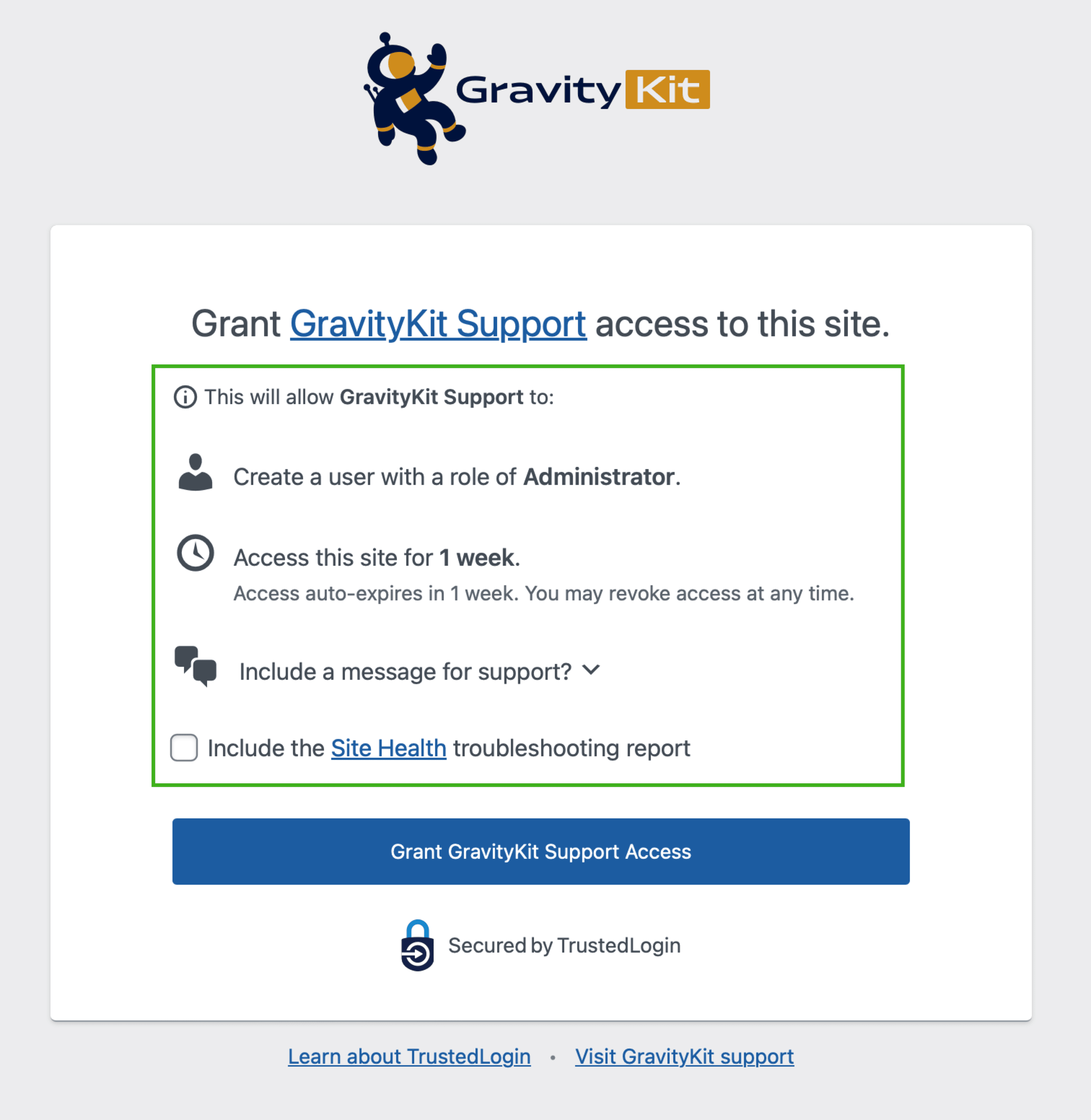
<p><span class="dashicons dashicons-info-outline dashicons--small"></span> This will allow <strong>{{name}}</strong> to:</p>
<div class="tl-{{ns}}-auth__roles">
<h2>
<span class="dashicons dashicons-admin-users dashicons--large"></span>{{roles_summary}}
</h2>
{{caps}}
</div>
<div class="tl-{{ns}}-auth__expire">
<h2>
<span class="dashicons dashicons-clock dashicons--large"></span>{{expire_summary}}{{expire_desc}}
</h2>
</div>
{{roles_summary}} placeholder
If cloning roles is disabled (using the clone_role configuration setting), the {{roles_summary}} placeholder is replaced by Create a user with a role of <strong>{{role}}</strong>..
If cloning roles is enabled
When cloning roles is enabled, {{roles_summary}} is replaced by Create a user with a role based on <strong>{{cloned_role}}</strong>.. Further, if custom capabilities are defined (using the caps/remove or caps/add configuration settings) are set, the {{caps}} placeholder will be rendered.
Screenshot
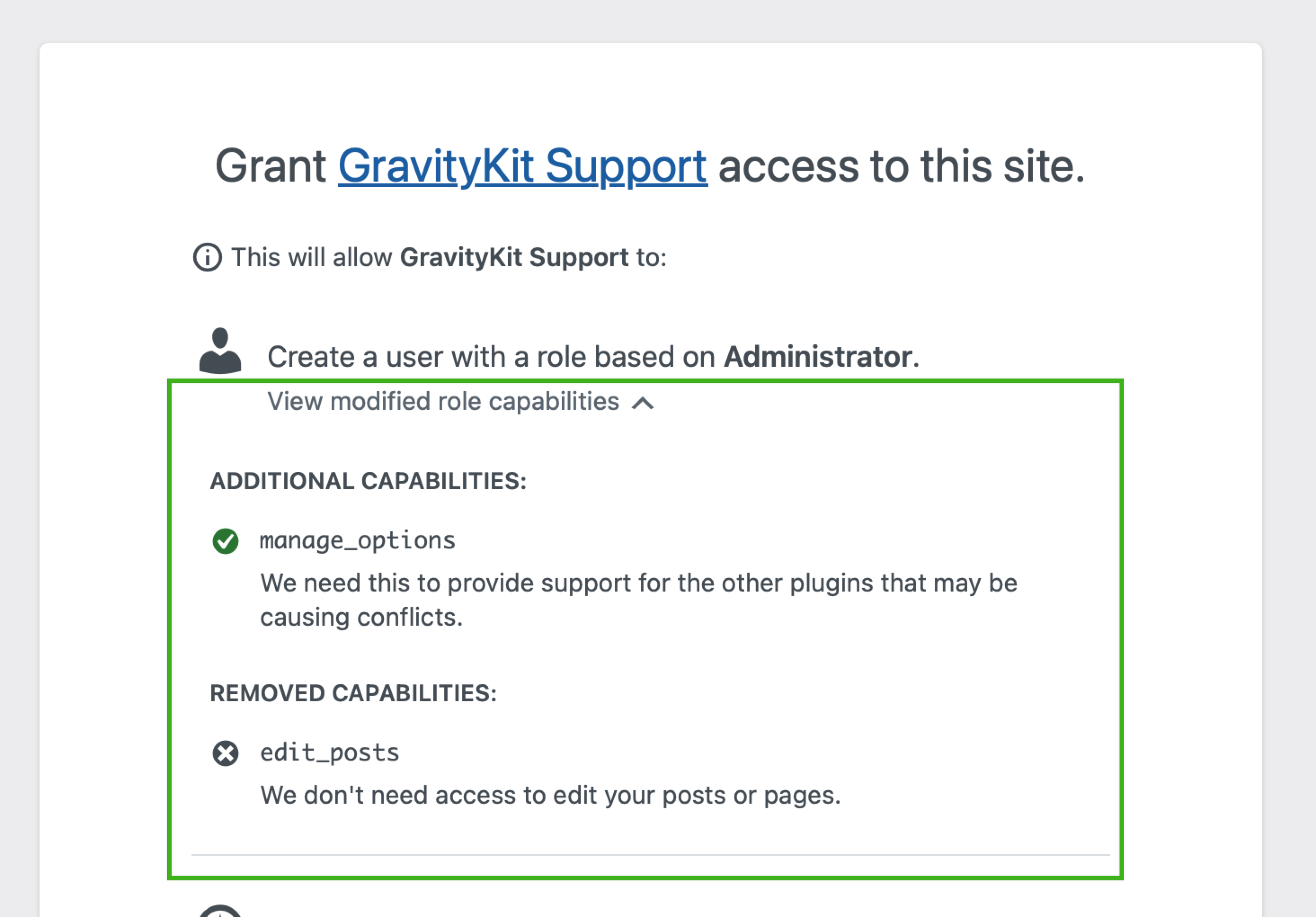
{{notices}} placeholder
The {{notices}} placeholder is displayed when TrustedLogin is running on a local website that will not be accessible to support.
It is disabled when wp_get_environment_type() is "staging" or "production", so it will not be displayed on a live site.
Screenshot
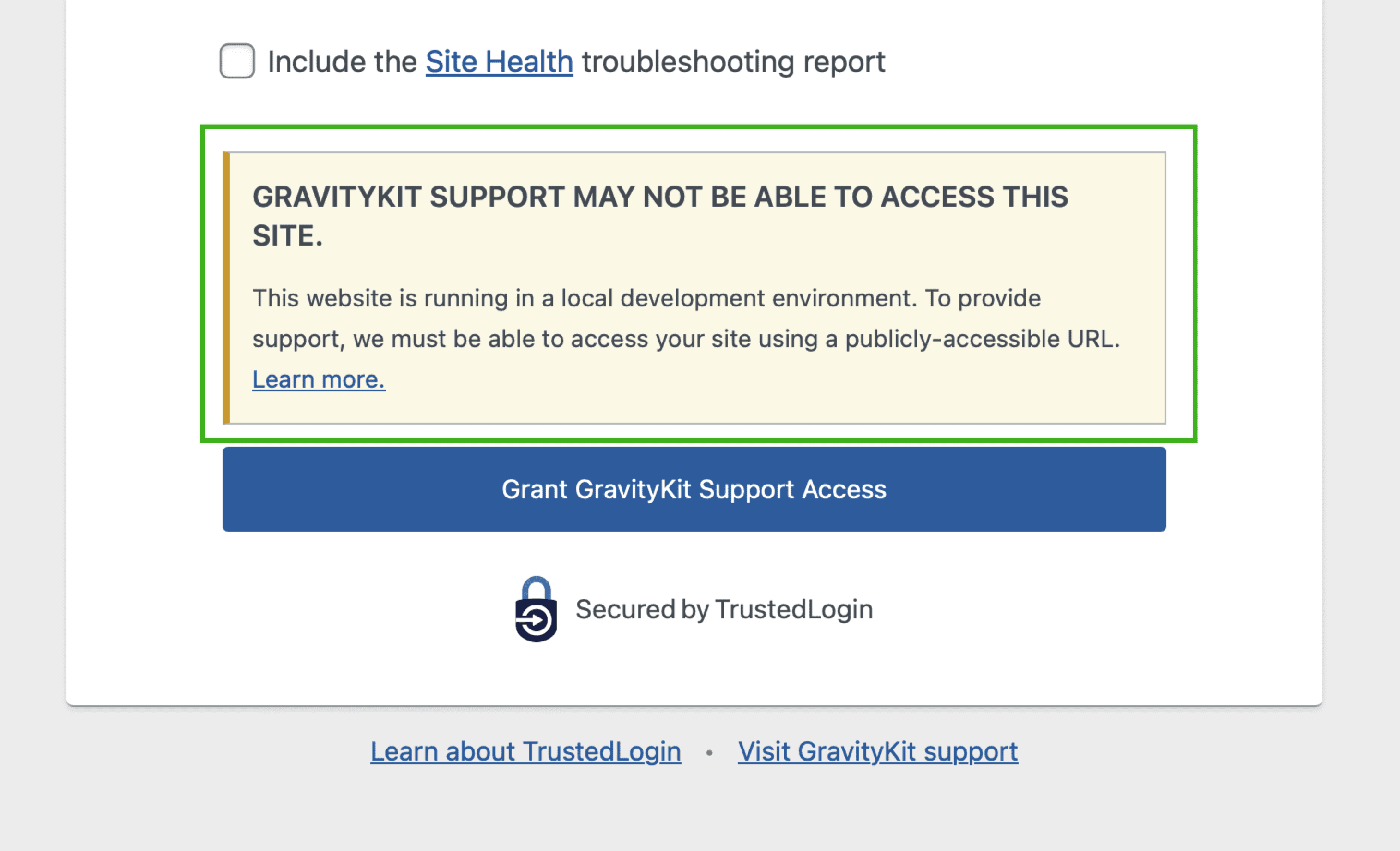
Settings available
vendor/about_live_access_url- The URL to the vendor's documentation about live access. Defaults tohttps://www.trustedlogin.com/about/live-access/.
Constants available
TRUSTEDLOGIN_DISABLE_LOCAL_NOTICE - Set to true to disable the local notice.
{{button}} placeholder
The button to grant or extend access to the support user. Generated by the TrustedLogin\Form::generate_button() placeholder.
- If access has been granted to the website, the button text will be "Extend [Vendor Display Name] Support Access".
- If access has not been granted, the button text will be "Grant [Vendor Display Name] Support Access".
Here is sample HTML output for the button:
Screenshot
<a href="{{vendor/support_url}}" class="button button-hero authlink button-primary tl-client-grant-button button-trustedlogin-{{ns}}" data-access="grant">Grant [Vendor Display Name] Support Access</a>
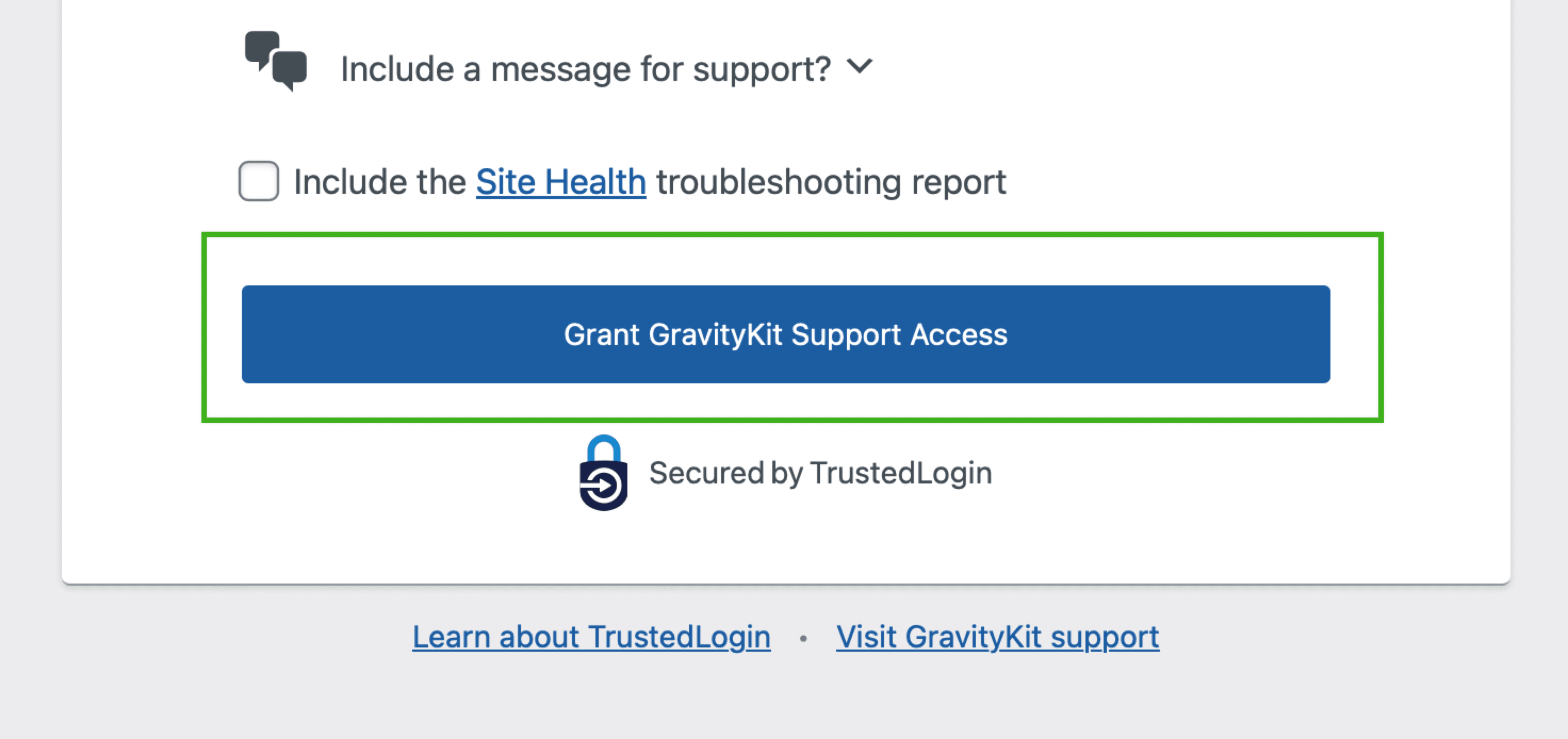
{{reference}} placeholder
If reference IDs are being displayed (controlled by the trustedlogin/{namespace}/template/auth/display_reference filter, render the reference ouput.
<div class="tl-{{ns}}-auth__ref"><p><span class="tl-{{ns}}-auth_ref__id">{{reference_text}}</span></p></div>
Screenshots
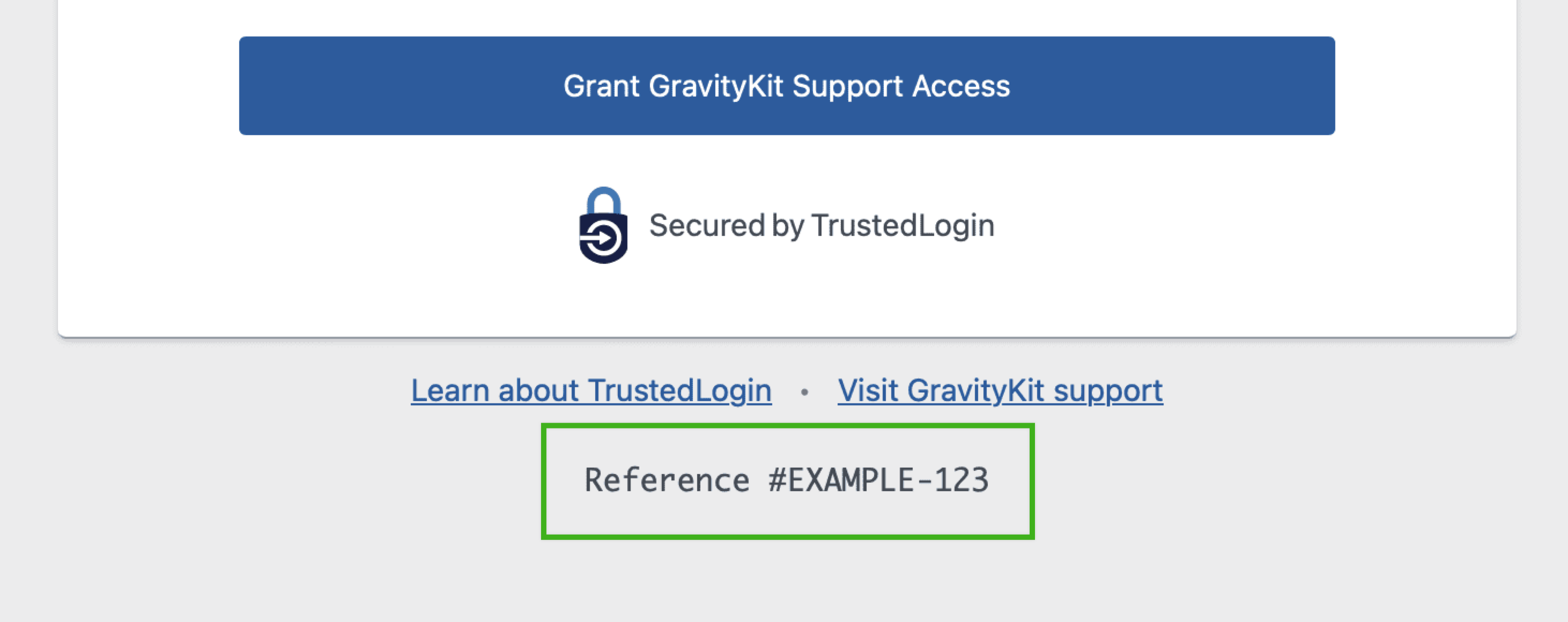
Filters available
trustedlogin/{namespace}/template/auth/display_referencefilter to control whether the reference ID is displayed.
{{terms_of_service}} placeholder
If the terms_of_service/url setting is not defined, the terms of service output will not be rendered.
If there is a URL defined for Terms of Service, a link to terms of service will be rendered. The anchor text defaults to "Terms of Service".
HTML output
<div class="tl-{{ns}}-auth__tos">
<p>
<a href="{{terms_of_service/url}}" target="_blank" rel="noopener noreferrer">Terms of Service</a>
</p>
</div>
Screenshots
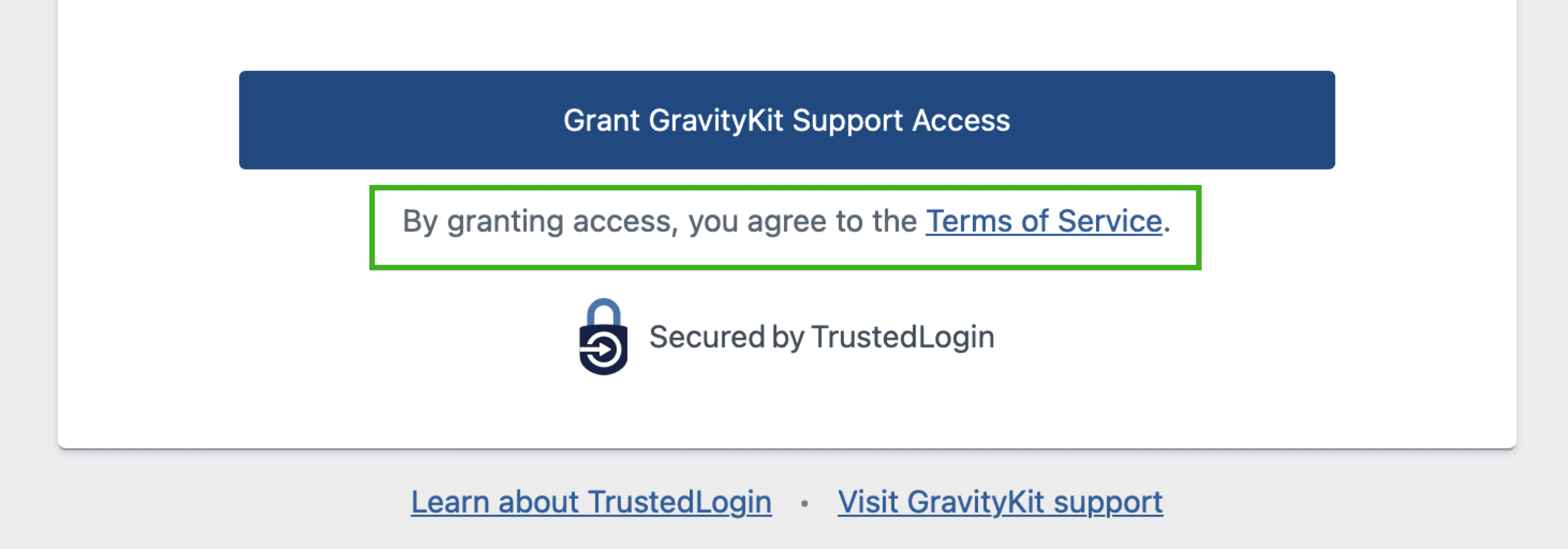
Available filters
trustedlogin/{namespace}/template/auth/terms_of_service/anchorfilter to modify the "Terms of Service" anchor text.
{{secured_by_trustedlogin}} placeholder
The "Secured by TrustedLogin" text.
HTML output
<p class="tl-{{ns}}-auth__secured_by">{{secured_by_trustedlogin}}</p>
Screenshots
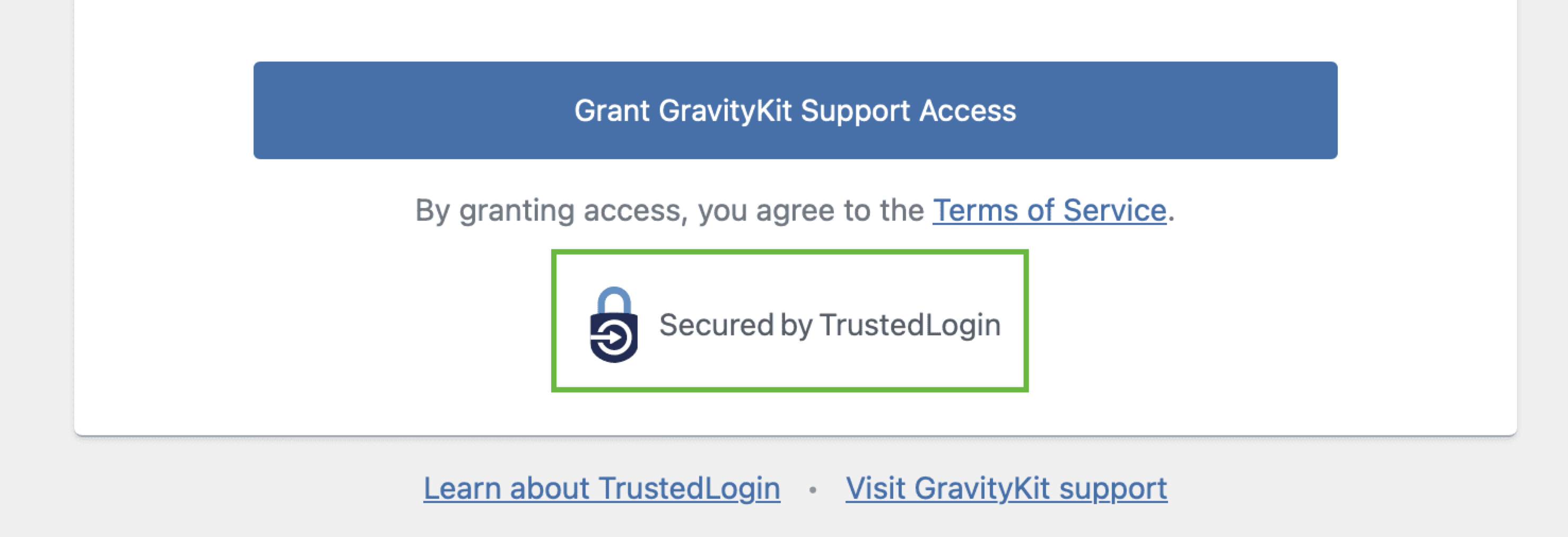
{{admin_debug}} placeholder
The admin debug output. Only displayed if the user has manage_options capability and $_GET['debug'] is set.
- TrustedLogin Status:
OnlineorOffline - API Key: The API key used to authenticate with the TrustedLogin API
- License Key: If a license key is set, it will be displayed here
- Log URL: A link to download the log file
- Log Level: The log level set in the TrustedLogin settings
- Webhook URL: The URL to the webhook endpoint, if set.
Emptyif not set. - Vendor Public Key: The public encryption key of the vendor, with a link to verify the key
Screenshots
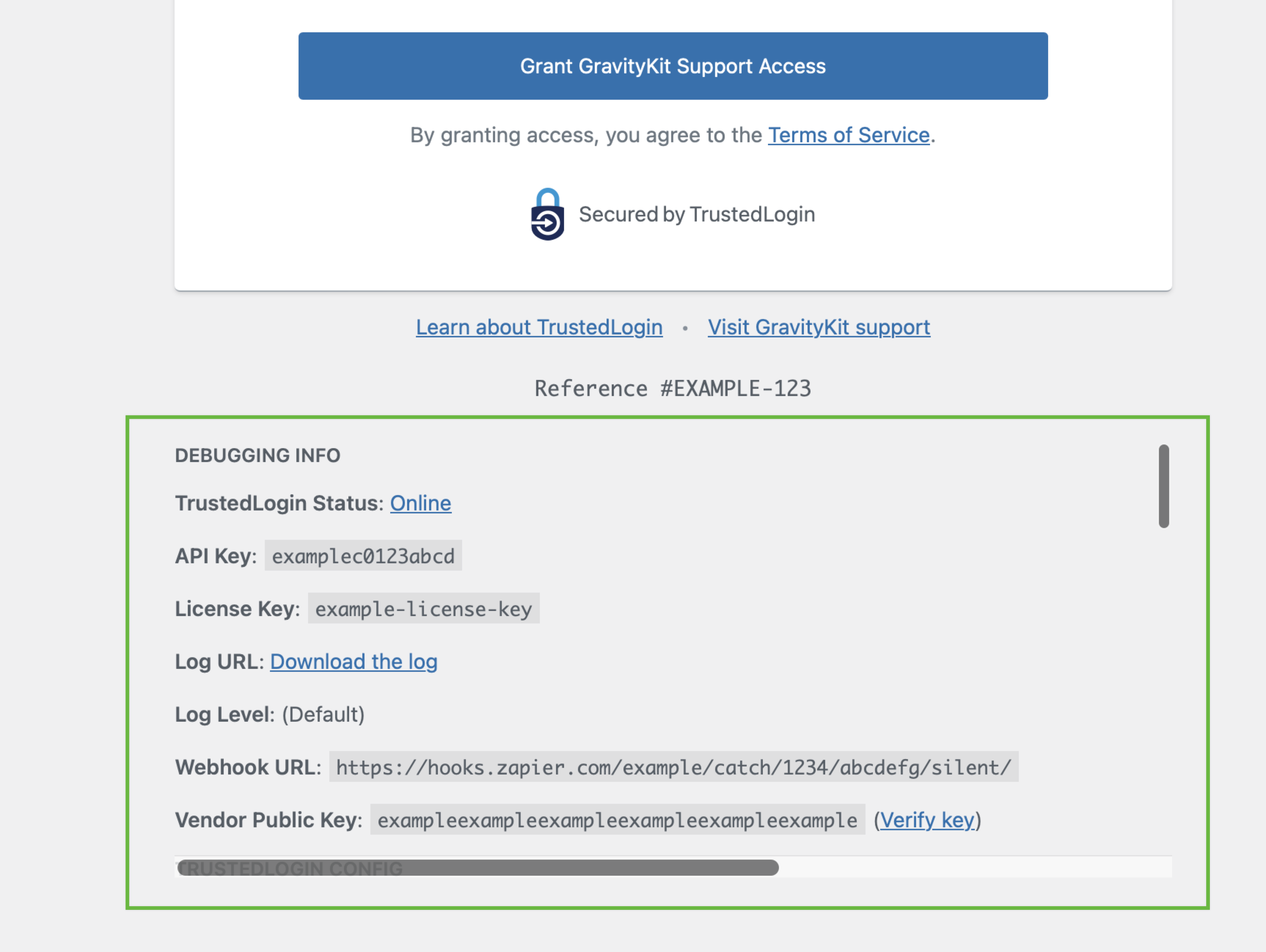
Examples of Customization
Removing the Header
To customize the Grant Support Access form, you can use the trustedlogin/{namespace}/template/auth filter.
Here is an example of how to customize the Grant Support Access form:
// Replace `{namespace}` with the namespace of your configuration.
add_filter( 'trustedlogin/{namespace}/template/auth', 'RENAME_THIS_FUNCTION_remove_header', 10 );
/**
* Remove the header, including the logo, from the Grant Support Access form.
*
* This is an example function name! Replace `RENAME_THIS_FUNCTION_remove_header` with a unique function name.
*
* @param string $auth_screen_template The HTML template of the Grant Support Access form.
* @return string
*/
function RENAME_THIS_FUNCTION_remove_header( $auth_screen_template ) {
return str_replace( '{{header}}', '', $auth_screen_template );
}