Help Scout App
Note: The TrustedLogin Help Scout app only works when a license key is passed using the auth/license_key configuration setting.
The email in Help Scout is matched against active licenses on your website. If matching licenses are found, the license key is used as a search key for access that has been granted.
The Help Scout app currently supports Easy Digital Downloads Software Licensing. Other integrations are available upon request.
Help Scout released a new Apps platform in August 2023. We are planning on supporting this in the near future, but for now, the TrustedLogin Help Scout integration requires you create a Legacy Dynamic App.
Create a Custom Help Scout App
Click this link to create a Legacy Dynamic App.
On this page, click on the Create App button.
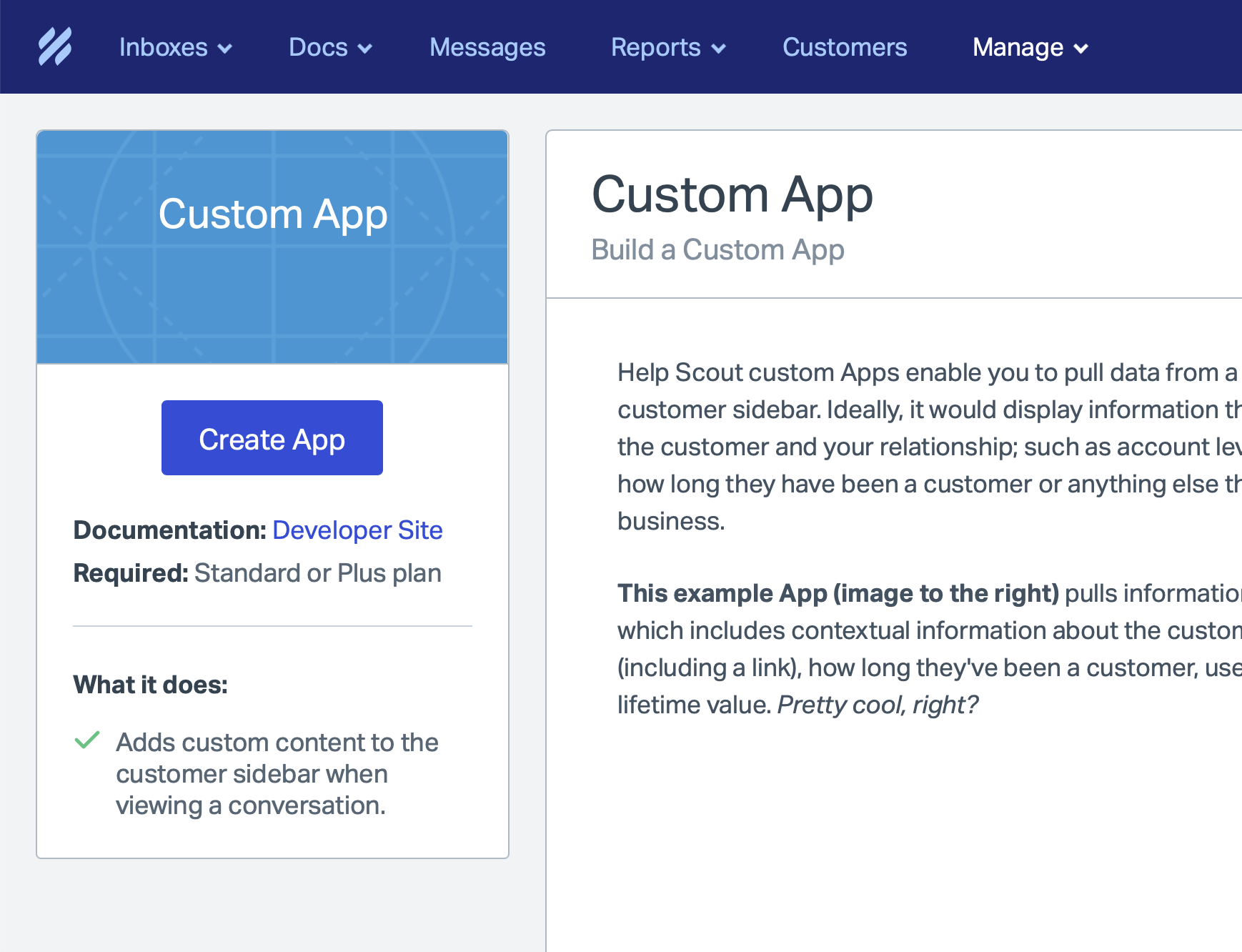
Now, switch to your website where you're running the TrustedLogin Connector plugin.
Grab the configuration values from the TrustedLogin plugin
If you haven't added any teams to the TrustedLogin Connector plugin yet, do that first!
Then, on the TrustedLogin Teams page, click on the Configure Help Desk link.
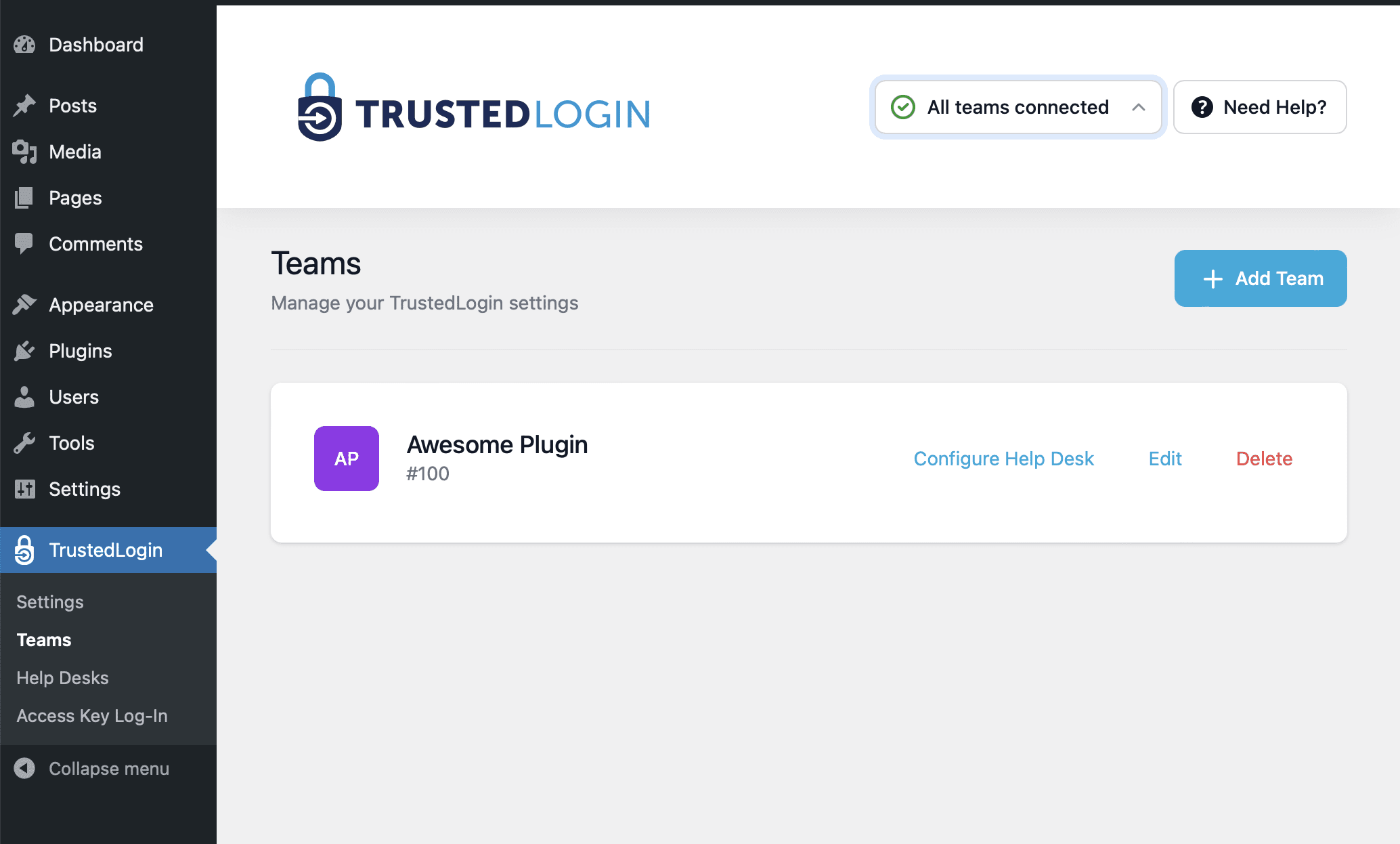
Copy the Secret Key and Callback URL from the "Configure Help Desk" popup.
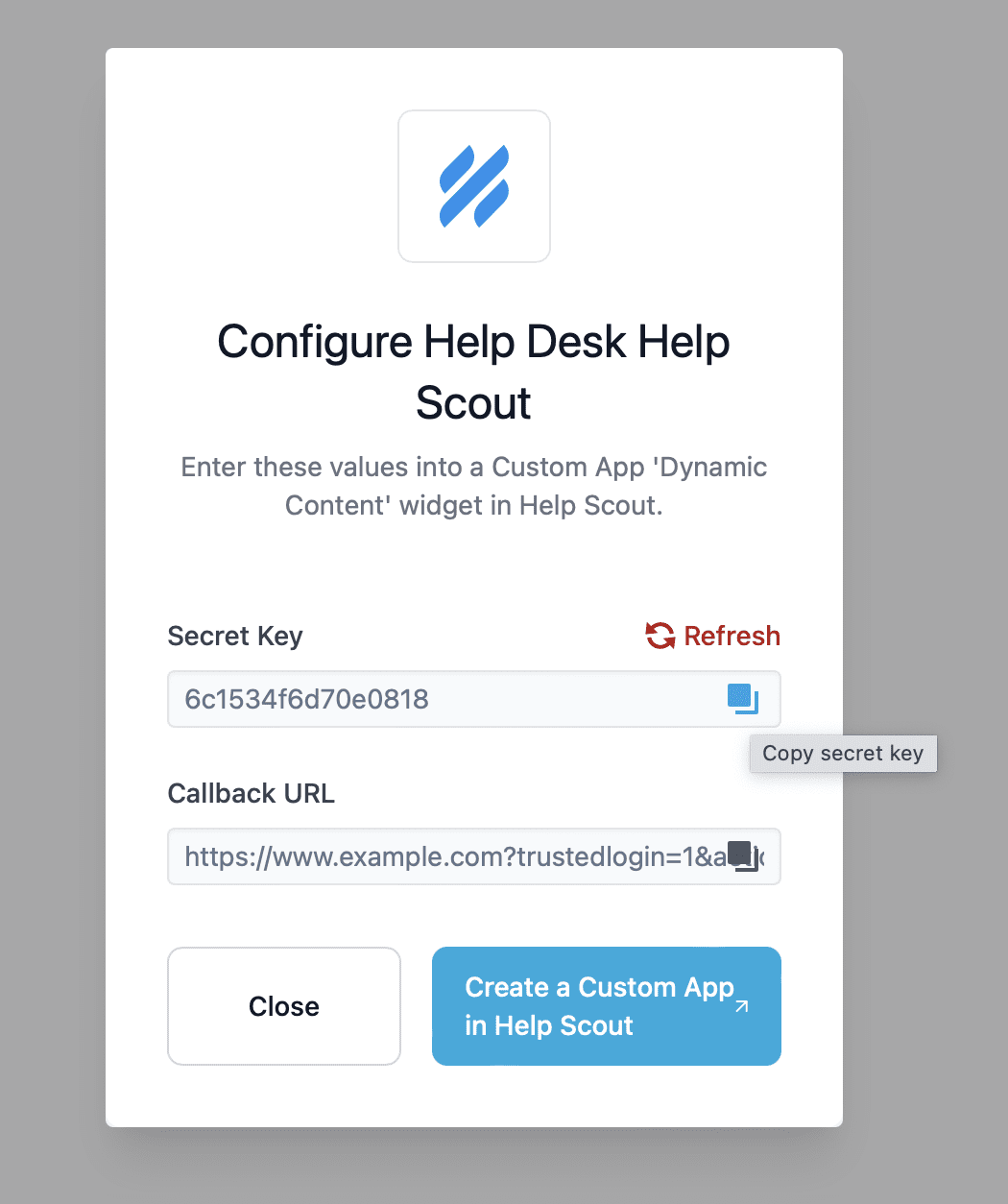
Switch back to Help Scout
After switching back to Help Scout, paste the Secret Key and Callback URL into the Help Scout Custom App inputs of the same name:
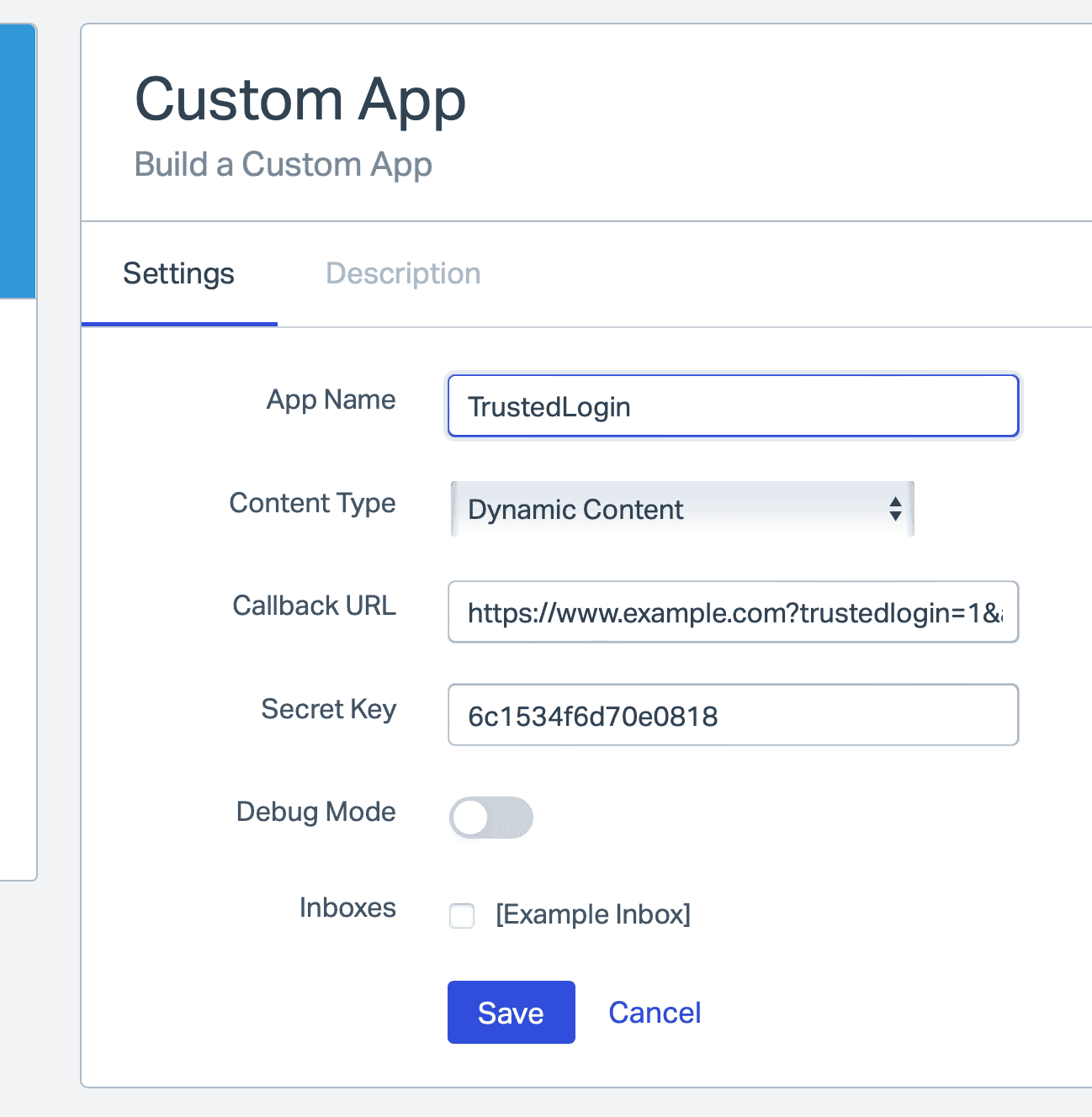
If you don't see the "Content Type" dropdown, Help Scout is not running Legacy Dynamic Apps. Make sure you're using this link to create your Help Scout App.
Save the app and navigate to a Help Scout ticket.
The TrustedLogin widget
Now, in the sidebar, you'll see the TrustedLogin widget.
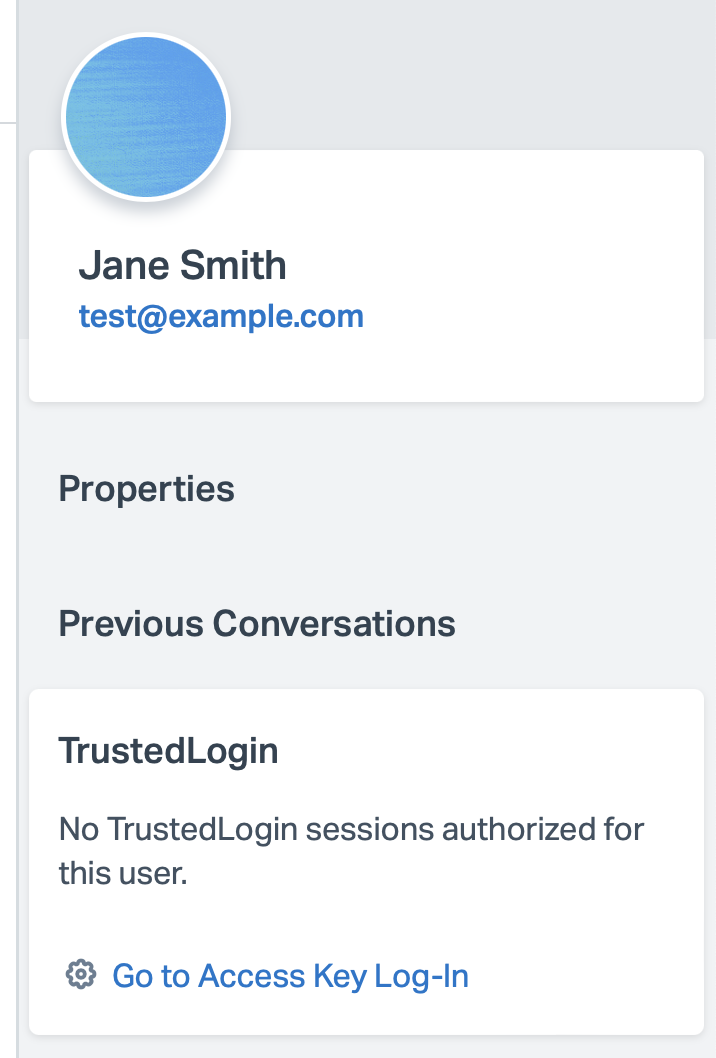
When someone grant access to their site who has an email associated with a license key, the widget will show a link to "Access Website".
Click that link to be automatically redirected into your customers' site!